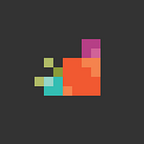DISCORD
Get Connected
Discord Connectivity Options
You can connect to the SMI Server on Discord using any one of the following options:
- Web Browser (https://discordapp.com/)
- Discord Application installed on your computer system (PC/Mac)
- Mobile App (Android/iOS)
- Tablet App (Android/iOS)
Connecting via Web Browser:
Go to https://discordapp.com
Choose [Open Discord in Your Browser]
If you don’t have a Discord account yet, continue to Registering via Web Browser
If you have a Discord account already, you can login with your email and password
Registering Via Web Browser
You will be asked to enter a username
● For simplicity’s sake you are asked to enter your full name and SM number
○ E.g. John Smith 1234
● Tick the I have read and agree to Discord’s Terms of Service and Privacy Policy if you’re happy with that
● Press on the blue arrow at the end of the text box to continue
● Skip the tutorial.
● You will then be asked to provide an email and password
We suggest you use your St Martin’s email (e.g. sm1234@stmartins.edu)
Pick a secure password that is different from your email account credentials.
Verification
You will be sent a verification via email, so you will need to access your mailbox and verify your account by clicking on the Verify button in the email.
You will use these credentials every time you log in via a browser or through the app if you choose to download it later.
If you do not intend to download the application, go to Connecting to the Server and Registering.
Downloading
To download the application to the computer system or mobile device,
go to https://discordapp.com/download on your browser
OR
Look for Discord on your app store
If you already have created the account (e.g. via the web browser) then just
- choose Already have an Account
- log in with your email and password.
Otherwise you need to Create an Account, as per hereunder:
(Screen may vary on the mobile devices but same fields will be presented).
Follow the instructions to create an account by providing
- Your St Martin’s email (e.g. sm1234@stmartins.edu)
- Write your full name and SM number as your username (e.g. John Smith 1234)
- Provide a secure password that is NOT the same as your email password
- Tick the I have read and agree to Discord’s Terms of Service and Privacy Policy if you’re happy with that
Connecting to the Server and Registering
Once you’re in the Discord application or browser site, you need to connect to SMI’s Discord server
In the top left corner you should see the following circular options — you need to press on the (+) button which is to Add a Server
You will be asked if you want to create or join a server,
click on Join a server
Joining the SMI Server
Here you are asked to enter an invite.
Write the URL you were given to connect.
And click Join
You should be able to see the SMI logo on the top left:
If you do, then great! You have joined the SMI Discord Server!
But now, you must self-register to the correct programme.
Registering
You will need to register yourself onto the programme you are registered with at Saint Martin’s
Using the ‘?rank’ command in a text channel, e.g. ?rank CCISY1
The code per programme is as follows:
FULLNAME
LEVEL
CODE
Certificate of Higher Education in Computing and Information Systems-1 -CCISY1
Certificate of Higher Education in Creative Computing-1-CCCY1
Degree in Accounting & Finance 1-A&FY1
Degree in Accounting & Finance -2-A&FY2
Degree in Accounting & Finance -3-A&FY3
Degree in Banking and Finance -1-B&FY1
Degree in Banking and Finance -2-B&FY2
Degree in Banking and Finance -3-B&FY3
Degree in Business Administration with Human Resources -3-BBAHRY3
Degree in Business Administration with International Business -2-BBAIBY2
Degree in Business Administration with International Business-3-BBAIBY3
Degree in Business Administration with Marketing -3-BBAMY3
Degree in Business Administration with Marketing -3-BBAMY3
Degree in Business and Management -1-B&MY1
Degree in Business and Management -2-B&MY2
Degree in Business and Management -3-B&MY3
Degree in Computing and Information Systems -1-CISY1
Degree in Computing and Information Systems -2-CISY2
Degree in Computing and Information Systems -3-CISY3
Degree in Computing with Finance -2-CFY2
Degree in Computing with Games Design and Development -1-GDDY1
Degree in Computing with Games Design and Development -2-GDDY2
Degree in Computing with Games Design and Development-3-GDDY3
Degree in Computing with Information Systems-2-CISY2
Degree in Computing with Information Systems-3-CISY3
Degree in Computing with Marketing -2-CMktgY2
Degree in Computing with User Experience-2-UXY2
Degree in Computing with User Experience-3-UXY3
Degree in Computing with Web Design & Development-2-WEBY2
Degree in Computing with Web Design & Development-3-WEBY3
Degree in Creative Computing-1-CCY1
Degree in Creative Computing-2-CCY2
Degree in Creative Computing-3-CCY3
Degree in Economics and Management-1-EMY1
Degree in Economics and Management-2-EMY2
Degree in Economics and Management-3-EMY3
Degree in Information Systems and Management-1-ISMY1
Degree in Information Systems and Management-2-ISMY2
Diploma (1yr) in Computing and Information Systems-1-DCISY1
Diploma (1yr) in Computing and Information Systems-2-DCISY2
Diploma (1yr) in Creative Computing-1-DCCY1
Diploma (2yr) in Computing and Information Systems-1-DCISY1
Diploma (2yr) in Creative Computing-1-DCCY1
Diploma (2yr) in Creative Computing-2-DCCY2
Diploma in Computing (General)-1-DCY1
Diploma in Computing with eBusiness and Digital Marketing-1-DCBDMY1
Diploma in Computing with Finance-1-DCFY1
Diploma in Computing with Games Design and Development-1-DGDDY1
Diploma in Computing with Information Systems -1-DGDDY1
Diploma in Computing with User Experience -1-DUXY1
Diploma in Computing with Web Development-1-DWEBY1
Diploma in Entrepreneurship-1-DENTY1
Diploma in Entrepreneurship-2-DENTY2
Diploma in Finance-1-DFINY1
Diploma in Finance for Accounting & Finance-1-DFAFY1
Diploma in Finance for Banking & Finance-1-DFBFY1
Diploma in Finance for Economics and Management -1-DFEMY1
Diploma in Geomatics — 1-DGY1
Diploma in Management and Leadership-1-DMLY1
Joining a lesson
Once you have registered for your programme, a list of channels with the names of your courses should appear on the left.
For example, a first year student from the Business Department would get the following:
There are two channels per subject:
- A Voice channel (Speaker icon) where you connect to listen and watch the lecture
- A Text channel (# icon) where you connect to ask or answer questions
In the example above you can see Mr Charles Theuma is in the SMb10060 Fund. of Ent. voice channel.
You JOIN the channel by clicking on the channel. You will need to connect to BOTH the Voice and the Text channel to follow the lesson completely.
Attendance
Follow the lesson timetable as per Saint Martin’s Intranet and make sure to join the respective voice and text channel according to the schedule.
Once you join a lesson’s text channel, you will need to register your attendance using the ?punchin command.
Just type ‘?punchin’ in the message box for that channel and press [ENTER].
IMPORTANT! THIS IS REQUIRED FOR YOUR ATTENDANCE MARKING!
At the end of the lesson, before you leave the channel, mark your going away by using the ?punchout command.
Connecting to lecturer’s livestream
When the lecturer starts their livestream (sharing their screen), a red LIVE icon will show beside their name.
In the screenshot above, Jonathan Barbara has gone live in the voice channel for SMb10067.
Clicking on the LIVE icon will allow you to join the livestream of their presentation.
Asking a question
The default form of conversation for all lessons is that all students will be muted, allowing the lecturer to deliver their session without audio distractions. Any comments or questions pertinent to the subject are to be posted to the text channel to allow individual addressing of each question without competition for attention. Should the lecturer deem fit that a student is allowed to voice their question or feedback, they will be able to unmute them individually.
Code of Conduct
This is an exceptional situation where SMI is mitigating circumstances, in view of the current situation, and hence is providing lectures and revision sessions online. Your utmost collaboration in this regard is solicited and your conduct online should be considerate and respectful. Bad language, spamming, and similar forms of misbehaviour can result with being kicked out of the channel, server or even being banned for a while.